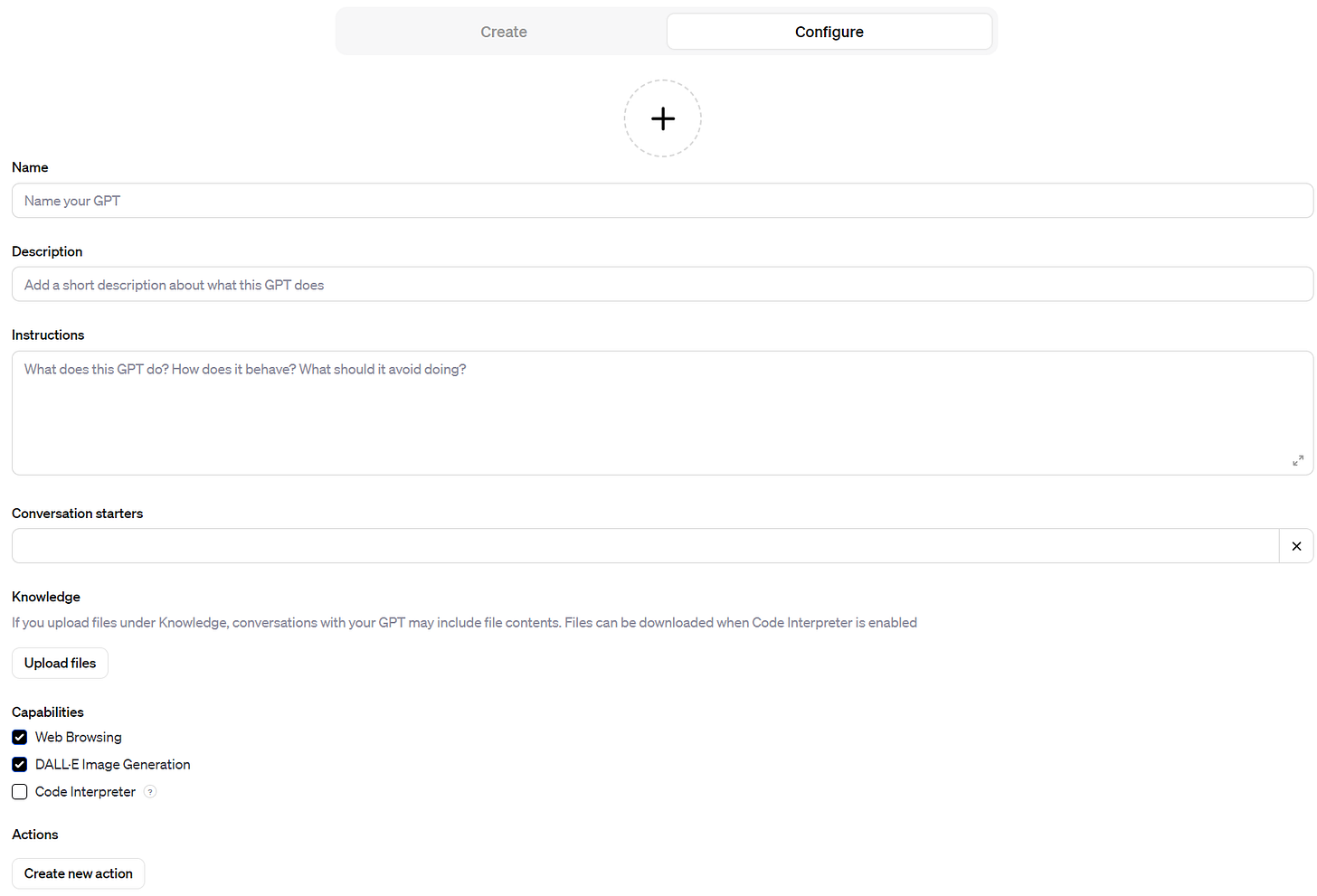3 Tips on Launching a Custom Chatbot on OpenAI’s GPT Store.
In an era where artificial intelligence is not just a buzzword but a business partner, the launch of a custom chatbot might just be your gateway to innovation. OpenAI’s GPT Store is the new frontier where such digital endeavors come to life, blending the lines between human creativity and machine intelligence. Whether you're looking to streamline customer service, offer personalized shopping experiences, or provide interactive educational tools, the potential is limitless. Here are three tips for creating a custom GPT that I learned from endless hours of research and experience.
Tip #1
The first tip I’ll give you for creating your own custom GPT is probably the most important. You don’t want to edit your GPT with the GPT builder on the Create tab. You want to navigate to the Configure tab and manually type in your instructions prompt. The reason why is because the GPT builder will use AI to reword your prompt in the instructions section based on your suggestions. However each time you enter a new suggestion it changes the prompt and might take out parts you want to leave in. For this reason I highly recommend writing your own instructions and leaving the GPT builder feature alone.
Tip #2
The second tip I recommend is creating a hotkey menu with more options then the basic 4 conversation starters which will help with getting your GPTs chat numbers up. This will encourage the user to keep testing out different prompts and using your GPT. We are still waiting on the monetization program for the GPT store which will be released Q1. If Openai is going to pay us based on usage then you are going to want the user try out as many different prompts as possible to boost your GPTs chats. Once you have decided the purpose of your GPT and have started to build your prompt you will get conversation starters that are recommended. Take these and put them into ChatGPT and ask it to help you come up with more commands that are similar. Then ask it to formulate a hot key command menu based on these prompts. Copy that hot key command menu and paste it into a text file and save it as “Your GPT hotkey commands”. This is going to be your knowledge base for your GPT that you will upload. After uploading the file to the knowledge base next in the instructions set a hotkey to bring up the command menu. I chose “H” for my GPT, Finance Wizard.
Tip #3
The 3rd and final tip and probably the secret sauce that will enhance your GPTs ability is adding WebPilot to your GPT. This is what allows my GPT, Finance Wizard to browse the internet quickly for real time data. The response time is faster then normal after adding WebPilot. Turn your GPT into a powerhouse by adding this action. With WebPilot your GPT can do many more functions such as:
Open URL/file links directly.
Use multiple search engines.
Access all types of websites.
Load dynamic web content.
Provide enhanced answers
Here is the link with instructions on how to add WebPilot:
https://www.webpilot.ai/post-gpts/
In conclusion, launching a custom chatbot on OpenAI's GPT Store can open numerous doors for engagement, innovation, and business growth. It's an opportunity to be at the forefront of AI interaction, providing users with an intelligent and responsive tool that can simplify their lives.
So, are you ready to take the leap and become a part of the AI revolution? Roll up your sleeves, and get to building your very own custom GPT!
Wishing you success on your journey to AI greatness,
Trent Titan